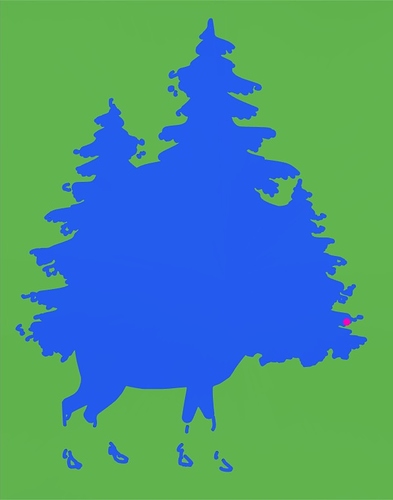So not sure if anyone else is having the problem I’m encountering but here goes. I have a DXF or SVG that I import into Fusion then turn that into a 3d object. The problem I’m having it that even with a 1.6mm end mill I can’t get fusion to clear out the pockets that I want, the gap in the pocket is 2.5mm ish. I will attach the SVG so you can look at it. The major problem is the legs of the deer I just can’t seem to get fusion to clear it out. It acts like the tool is too big to get in there but I know that it is smaller from the measurements in fusion as well as physically measuring. I also have stock to leave turned off. I’m trying to rough it out with a 3.65mm flat end mill 2D Adaptive and then use a 1.6mm end mill with the rest option and it does some but not all. Any help would be great thanks in advance.
I am not in my shop at the moment so I can’t look at Fusion 360 for the details. There are settings in the 2D Pocket dialog, in the 5th tab I believe, for safe distance between the tool and surrounding material to avoid. If the value is too high the too won’t be able to move into an area that it can fit in easily.
As you make changes you can simulate the resulting tool path in Fusion 360 before sending it to your machine.
Thanks I’'l take a look and see if I can find them
I believe the setting Tom is writing about is called “Stock to Leave.” By default for both 2D and 3D pocketing it is turned on and set to 0.5 for both radial and axial stock to leave. I usually use pocket clearing as a roughing pass and then use other types of tool paths for finishing passes that would expand/cleanup the edges. You might try a pocketing pass of 0.5 radial stock to leave but 0.0 axial stock to leave then do a 2D contour pass around the edges. Or you can just turn off Stock to Leave and see if the lines/bottom are clean enough for your use.
Stock to leave has been off, the part Tom was referring to is under the 5th tab in 2D pocket called linking and the setting is called safe distance. I have set that to .05mm but the simulation now shows stock collisions… but still playing with it
Cool. I’ve never used that setting. So what happens if you do a 2D contour pass on the inside of your pocket followed by a pocketing pass?
Not sure still trying to get used to this…lol Still a Noob but I will give it a try
Robert running the Contour worked to clean out the legs and the pocket got the rest thank you that was just what I needed
I’m very much learning and still have a lot of misses and redos to get what I want. From my position of limited learning, here is what I would do:
-
2D pocketing pass with Stock to Leave both radially and axially set to 0.5. Unless your pocketing is really shallow, I’d use Multiple Depths to limit the DOC.
-
2D pocketing pass with Finishing Passes checked and Stock to Leave disabled
-
2D contour pass at full depth to clean up the edges.
Glad you got it cut. Some observations from my year of playing with fusion, hope they’re helpful.
Safe distance avoiding is for travel moves without retraction, while the tool is still down mostly, or at least below the clearance plane.
Other places I’ve run into trouble with the Adaptive paths not generating are when it doesn’t have enough room to make the actual side to side that characterizes the adaptive path (including stock to leave). There are a couple parameters in the linking tab that can help tighten it up. Pocket can also help there, since it doesn’t require so much extra movement.
Also, if you have to enter, the helix in has to fit within the contours (including stock to leave). Ramp can help get around that, works really ok with pocket. To test whether that’s it, I’ll assign a plunge instead. I don’t usually keep it, but it’s great for troubleshooting.