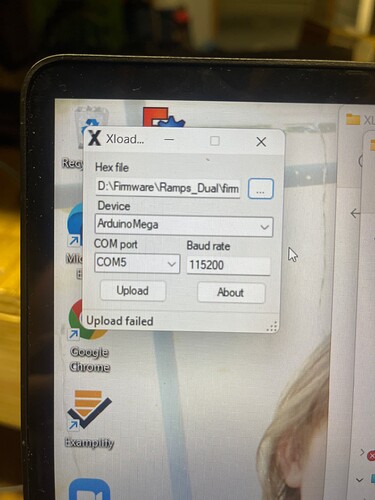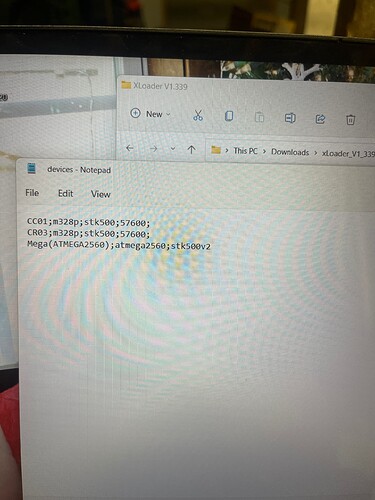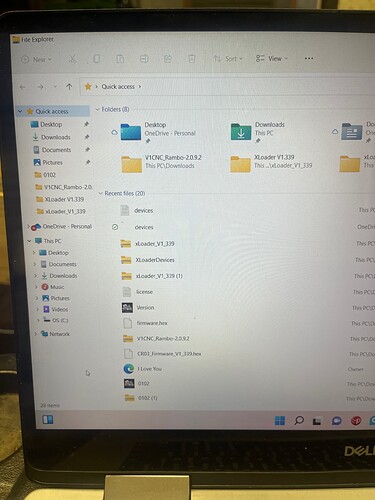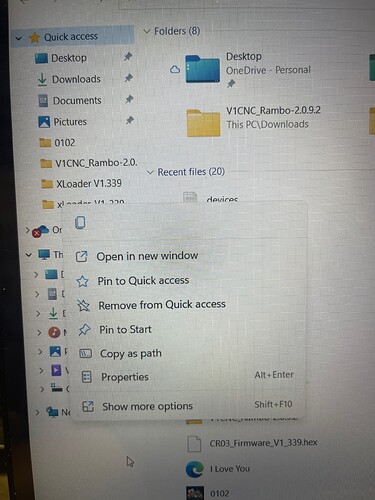When you get a chance please direct me to where I need to go to get that hex file to come up in the xloader.
The firmware.hex in that last screenshot is what you should use.
I’m mine or his cause I can’t find the one he is showing and the one in my picture failed to upload. So I’m not sure what to do now.
In the directory where you are running XLoader, open the “devices.txt” file with any text editor (notepad will work). You should see the following line:
Mega(ATMEGA2560);atmega2560;stk500v2;115200;
If you don’t see this line, add it to the devices.txt file on its own line. Now rerun XLoader. The ATMEGA2560 should be available when you click the Device dropdown.
Ok I did that and now I’m trying to pull the xloader back up and it won’t respond.
The last portion of that text line was cut can you please send me the full line I think that’s why it’s not uploading?
There is a semi-colon at the end of the line which you’ve not included. The COM port has to be the correct one, and your control board must be powered. Attached is a ZIP file containing the entire devices.txt file I used with XLoader.
XLoaderDevices.zip (263 Bytes)
Awesome I will try that tomorrow and hopefully I can get the board flashed and get some movement again, and start making some chips. Thank you I will let yaw know what happens.
My computer won’t even pull the xloader up now. Any suggestions
It still is saying upload failed. Idk what else to do, if I can’t get the xloader to come up I can’t reflash the board to get it working again.
Do you think I need to delete the other two lines in the device page?
I suggest you do the following to get a fresh start:
-
Reboot your computer
-
Delete the entire subdirectory where you have XLoader.
-
Delete the ZIP file where you downloaded XLoader
-
Download a fresh copy of XLoader. Be sure to use the " Pre-configured here" link to do the download
-
Unzip XLoader (all files) to a new subdirectordy
-
Using notepad, verify that the line I listed above is in the “devices.txt” file. If not, let me know, and then replaced the entire devices.txt file with the one I placed in a ZIP file and posted above.
-
Select the correct device in XLoader. You are looking for the one with ATMEGA2560.
-
Make sure your board is powered before initiating the transfer.
-
Make sure XLoader has the right COM port selected.
I’d appreciate you doing all of these steps even if you don’t think you need to. If you do all of them and you still have a failure, it helps me troubleshoot what is going on.
I’m fairly sure I know the root of your issue with the devices.txt file. The XLoader page provides two links, one for a pre-configured version, and one to a GitHub source. The pre-configured version has a devices.txt with the right entry for the Rambo board. The GitHub one does not. You downloaded the “wrong” one.
Awesome thank you. I was trying to do that before I put the message on here but I can’t find where to uninstall the xloader files.
There is no uninstall since there is also no install. You can just delete the whole subdirectory containing the files.
I don’t even see a delete button.
I assume you unzipped your XLoader into the XLoader_V1_339 folder I see in your picture of your screen. You can right click on that folder and select delete. You can also select that folder (single click), and hit the delete key on the keyboard.