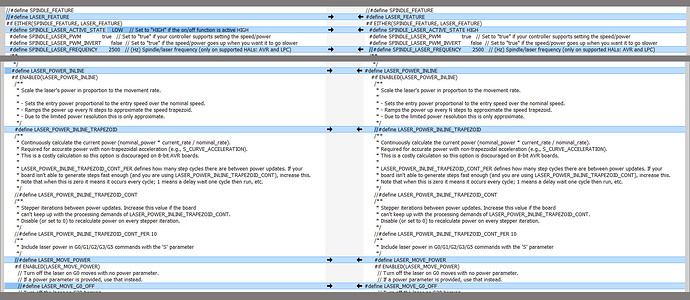I don’t yet have a laser, but I’ve been following and learning about the laser on the MPCNC, so I can answer some of your questions.
First, lasers are not enabled on the MiniRambo firmware. I know they are enabled on the Rambo firmware and the SKR Pro firmware. I know they are not enabled for Ramps. I’m guessing that Jeff/Ryan only enable the laser code on boards they have tested the laser on.
If I do a compare between the MiniRambo (left) and Rambo (right) for laser related differences in the configuration_Adv.h file, I get:
As for the pins, here is how they are defined for the MiniRambo (Marlin/Src/Pins/Rambo/pins_MINIRAMBO.h):
//
// M3/M4/M5 - Spindle/Laser Control
//
// use P1 connector for spindle pins
#define SPINDLE_LASER_PWM_PIN 9 // Hardware PWM
#define SPINDLE_LASER_ENA_PIN 18 // Pullup!
#define SPINDLE_DIR_PIN 19
So on the MiniRambo, pin 9 is used instead of pin 45 for the laser.
The next problem you face is that I’m almost certain that pin 9 is a 5V pin, not a 12V pin. If you require 12 PWM to drive this laser you might be able to just swap pins between the current laser pin (9) and one of the two fan pins (8 and 6) and plug your laser signal line into a fan output plug:
#ifndef FAN_PIN
#define FAN_PIN 8
#endif
#define FAN1_PIN 6
There is another potential way for you to approach getting your laser working. Before Ryan/Jeff enabled laser support in the firmware, people were driving their laser by using the fan pins and then having their CAM generate M106 and M107 g-codes to drive the laser. This would allow you to get your laser working without changing the firmware. Then if you decided to enable the laser support in the firmwere, at least you would know that your laser is working. If you jump right in to modifying the firmware, you won’t know if any issues are firmware or hardware.
Edit: I found this PDF on the Endurance website. It has a section on the MiniRambo, and they are using Fan1 and M106/M107 to control the laser.