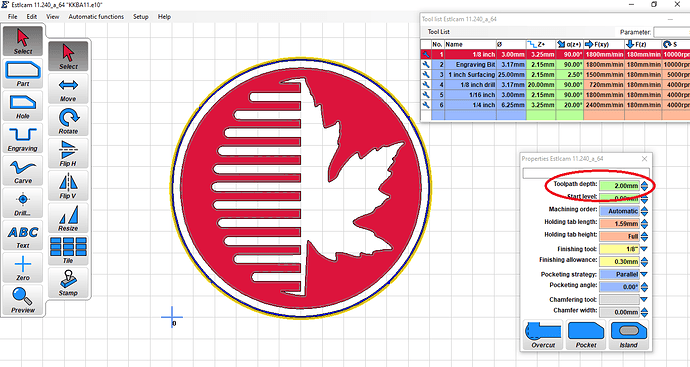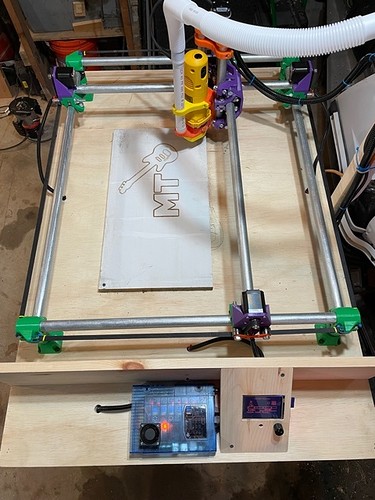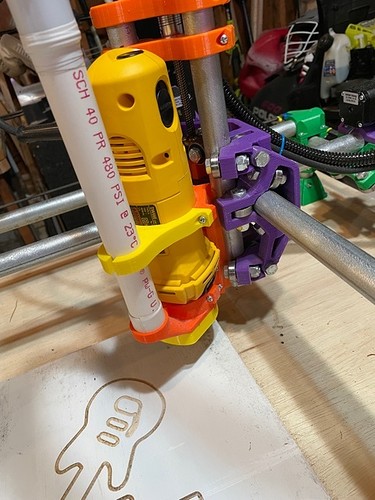Hello!
I have been making things in Tinkercad and Easel for a while now (I work in a school where we have an X-carve and Makerbots) and I wanted to be able to carve at home, so my friend and I stumbled upon the MPCNC Primo kit and thought we would give it a try. Everything has been super easy, the printing of the parts, assembling the machine, flashing the board, etc., but now I cannot seem to land on a relatively simple way to create and carve my designs.
I purchased the SKR Pro v1.2 board along with the LCD screen and have no trouble loading up Gcode from a SD card, but what happens next seems to vary from day to day.
Here are the machine specs:
-Primo build kit
-SKR Pro v1.2
-Bigtree tft 35 V3.0 LCD screen
-Marlin 2.0
Just to catch you up here is what I have tried so far:
-load .dxf file into Estlcam
-create a tool path in Estlcam
-save file as a CNC program
-copy file to SD card
-select “print from media” on LCD screen
-select the gcode file and hit “print”
-at first it created the shape! (I had taped a marker to the router) but then I noticed when I went to actually cut, the cut depth settings were very off
-go back into Estlcam and play around, but can’t figure out how to change the cutting depth, or any other cut settings for that matter
-tried to use Repetier, but that software seemed so complicated and very geared towards a 3D printer
-tried to use Onshape, but I am so confused of what that software even is (haha)
-tried a number of programs to make my own .dxf file, but they all seemed so complex
-tried exporting a design from Easel and manually editing the gcode using a tutorial online, but the machine just moved around randomly and “finished” printing in a few seconds
I know Estlcam isn’t compatible with my SKR board, but the one time the machine seemed to work (a little bit) was when I created a tool path on a .dxf file and saved the CNC program onto the SD card as a .gcode from there.
So basically I am very stumped at this point. I know this machine has approximately ONE HUNDRED MILLION OPTIONS, but all I want to do is use it as a CNC router for wood and maybe plastic. I am aware there will be a learning curve on any new software, but I am just lost in the purgatory of which one(s) I should be using and investing my time trying to learn, so I keep jumping around. Like I said, Estlcam was the closest I have gotten to success, but now when I make a tool path it won’t even plunge the tool into the wood. Once I hit “print” on the LCD it lifts the tool up and starts slowly moving on (what I think is the correct) the tool path, but I can’t get it to stay anywhere near the wood it should be cutting.
I hate posting on forums, but after 3 months of trial and error I am giving up on figuring it out myself and asking for help. I know there has to be a way to make this work. Thank you in advance for any advice, and apologies for being a fool. I am usually pretty good at figuring things out, but I am beyond lost when it comes to the myriad of options available for this machine!